How to Become a Microsoft Start Content Creator
Are you looking for a new way to build your audience and expand your brand? Consider becoming a Microsoft Start content creator. It is still in beta stages, but you can get started by completing a simple application.
With the help of Microsoft Start, you can potentially reach millions of users every day by sharing your content in a way that's never been possible before. Your posts will be featured alongside some of the most important brands and people in the news, entertainment, and lifestyle- all while adding to your income streams.
Apply to become a Microsoft Creator (Microsoft Start Program)
Before applying, to the Microsoft Start program, make sure you meet the basic criteria. Microsoft will actually look at your blog, so put your best foot forward. If it isn't up to snuff, get busy writing quality content and publishing consistently prior to applying.
Note: Affiliate links may be used in this post. I earn a commission when you make a purchase through them. 🙂 Click to learn how to increase your affiliate earnings on your own blog.
Criteria to be a Microsoft Start Creator
These are the basic requirements for applying:
- United States and Germany: At the time of this post, the program is in Beta mode and only open in these two locations. If you live outside of these regions, use this time to publish consistently and get everything in tip-top shape. When it does open in your area, you will be ready to apply.
- Consistent and Frequent Publishing Schedule: Are you posting at least 5 times per month? If not, you better get to writing.
UPDATE APRIL 2024: They now want 5 posts a WEEK!! - WordPress, Substack, Medium: Are you publishing content where you can connect an RSS feed? If not, consider changing your platform. Squarespace is not currently supported, but the site says this will be coming.
- Non-Fiction Only: At this time, the Microsoft Start program only supports nonfiction writing.
If you meet the above criteria, you can apply through this link. Be sure to put my name in the referral box (SADIE SMILEY). I don't have a referral link and I'm not sure if this will connect us in the program in any way, but I figure it doesn't hurt to try. 🙂
Once you have the invitation code from the Microsoft Start program, you can continue to the next steps.
Open Your Microsoft Start Account
Begin setting up your Microsoft Start Creator account after website approval. If you have everything prepared beforehand, this part of the process will be easier and quicker. Have these items ready to go:
- Invite Code: You will receive this after your website is approved.
- Microsoft Account: If you use other Microsoft products, you may already have an account. However, make sure this account is one you want to PERMANENTLY use for your Microsoft Start account.
- Profile Name: Must be less than 100 characters.
- Profile Description: Keep it short (less than 280 words) and to the point as you build your brand.
- Profile Picture: Adjust this to reflect your brand. It can be in JPG, JPEG, or PNG formats and needs to be at least 444×448 pixels.
- Payment Account Information: Where do you want them to send your money?
- WordPress, ATOM, or RSS: How will you connect your content to Microsoft Start?
Declare Your Brand
Once you have everything ready, it is time to set up your brand. Make sure your profile picture, bio, and name are exactly how you want them. Anytime you make changes to your profile, Microsoft will have to approve or moderate them. It's better to just start with all your information as you want it.
In the brand section, you will set your profile information as well as a description of your content. You can also identify a target audience when you're setting up your Microsoft Start brand.
Note: If you ever decide being a Microsoft Start creator is not for you, the privacy tab allows you to clear all your data and activity.
Set Up Payment Account
There are two ways to monetize your Microsoft Start account (Revenue Sharing and Reader Support), but you can't get paid until you submit your payment account information. Payments are set up through Stripe, and the process is pretty straightforward. Follow all the steps to verify your bank information. If everything has gone through correctly, your bank account will be listed as “verified”.
Publish Your First Post
You're almost to the fun part – creating content! If you have your profile, brand, and payment information verified and approved, you are ready to connect your content. You can do this through RSS feeds or with a WordPress plugin.
Create Posts
You can create content on other platforms, but WordPress is my personal favorite as you may have guessed. There are a few different ways to connect your Microsoft Start Creator account.
Publish Directly Through WordPress
If you are using WordPress, the easiest way to connect your Microsoft Start account is with the plugin. Under plugins, search for Microsoft Start. Then, go through the steps to install and activate. After installation, go to your posts and then select which posts you want to sync with Microsoft Start by clicking the Start logo.
Alternatively, you can automatically sync all your posts to Microsoft Start by using the RSS or ATOM feature. In the plugin, go to Settings, then to Content, and, finally, select Automatically Publish New Posts to Microsoft.
Install Microsoft Start WordPress Plugin
You probably already know how to install a plugin if you're going to be a Microsoft Content Creator, but just in case… here's a walk-through of installing it.
In your WordPress dashboard, on the left-hand side you'll see an option that says plug-ins. Click on “Add new” and search for “Microsoft Start” in the search box. When you find it, click “Install now.”
Again inside your WP dashboard, up at the very top left, you'll see “Microsoft Start” – this is where you need to go to connect your account. Click on “Settings” when you see something similar to the image above.
After you connect your account, you'll see something pop up at the top that says some of your posts haven't been submitted to Microsoft Start yet.
How to Publish a Post from WordPress to Microsoft Start Platform
If you want to publish older posts onto the Microsoft platform, look at your PUBLISHED posts and there will be a column that says “submit” – this is right in your WordPress dashboard!
Easy peasy lemon squeezy. I submitted 6 of my posts in like two minutes.
Create Content on the Microsoft CSM Platform

Another way to create content with Microsoft Start is directly on their platform. Log in to your Content Management System. Choose Content Creation and then Create Article.
Follow the publishing guidelines and complete the article template as indicated. Content is still reviewed when you publish it directly, so make sure the content is both valuable and appropriate.
How do I Know if My Posts Were Accepted?
When you use the WordPress plugin, you will see the status of each post in a separate column. It may be listed as Drafted, Published, Under Review, Rejected, or other categories.
If you have a post with a Rejected status, go through the publishing guidelines to make sure your content meets the Microsoft Start standards. In general, sexually explicit content, political or health misinformation, clickbait, content that deals with suicide and self-harm, or advertisements are not allowed. Read through the complete guidelines to have a full understanding of content standards.
How Does Microsoft Start Earn Me Money?
The Microsoft Start platform is a great way to get your content in front of readers and earn money at the same time. There are two ways to monetize your Microsoft Start account. A portion of ad revenue will be shared with you and you can also earn money from direct reader support. If you create amazing work, you'll get more cash.
Ad Revenue
The first way to earn money with Microsoft Start is with ad revenue. This is always on by default. You can manage your settings from your dashboard and choose Monetization Options. You earn 60% of the ad revenue from ads placed next to your content.
Payments are deposited every 60 days into your payment account. This means your first payment will not be sent until at least 60 days after you start, and chances are your first deposit will be small – but don't lose hope! The earnings can go up, up, up – just like with other passive income streams. You can track your earnings in the section titled Earnings Report.
Reader Support
The other way to monetize your Microsoft Start account is through direct reader support. This is turned OFF by default.
To switch it on, go to Payments Dashboard and make sure Reader Support is switched to ON. Basically, this is a system for your audience or followers to leave you a tip or send you Microsoft credits. All of the reader support funds go directly to the Microsoft Start content creator.
Does Microsoft Start Really Help My Blog Grow?
Because Microsoft Start can publish automatically with your own website, it appears to be a passive way of getting more eyes on your content and another channel for monetization. More eyeballs = more money for your pocket.
If you're looking for blog traffic and links back to your blog to build your domain authority, Microsoft's got ya covered. You'll enjoy both with this program!
Track your stats
When you first join the program, before you have anything published, your dashboard may look like this:
After you start publishing, you'll get a daily snapshot to see your stats.
In your Microsoft Start dashboard, you can access detailed analytics. These will indicate your page views, likes, shares, and more. There is an 8-hour delay in the data collection so wait at least 8 hours before you check the analytics. And, don't obsess over them! Keep an eye on your content so you can duplicate what's working best, but don't stress out if your views are low. Just keep publishing.
Get More Pageviews and Interaction
Have you increased your revenue either from ads or direct reader support? Have your page views increased? Are you noticing jumps in other metrics?
Pay attention to your stats. What's working? What's not? Do more of what is working and less of what isn't working. For example, if your food posts are taking off – that means you need to post more of them. If you notice your seasonal content is doing great (it probably will), post more of it.
If you’re looking for ways to increase your website monetization, I recommend getting in on the Microsoft Start program. While it is still in its infancy, I've seen programs like this in the past really help bloggers. It is a great platform that syncs easily with WordPress (though there are a few issues – it's in beta).
As a Microsoft Start creator, the opportunities are endless and the potential for growth is tremendous. You are already creating quality content to generate more leads and sales – why not amplify that?
One last tidbit…
If you want to be successful with blogging, getting your content syndicated, etc you need to start a writing habit. I highly recommend writing every single day – even if you're using AI tools like I do to help lighten the workload.
If this post helped you, inspired you, or heck, even if you read this far… please take a moment to choose one of the pins below and PIN IT on Pinterest!
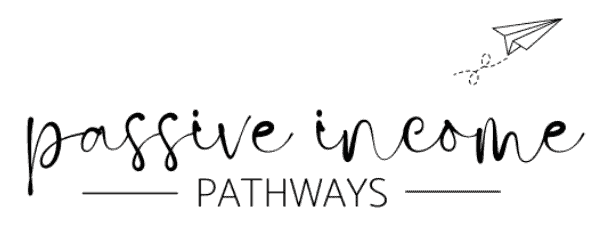

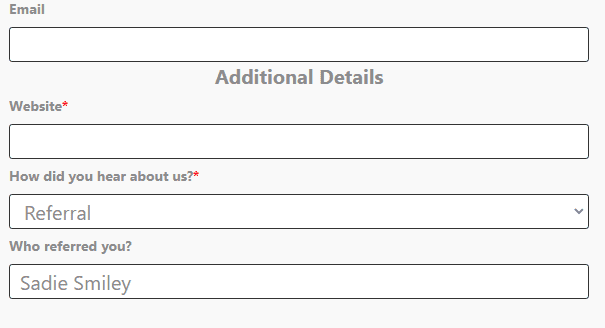
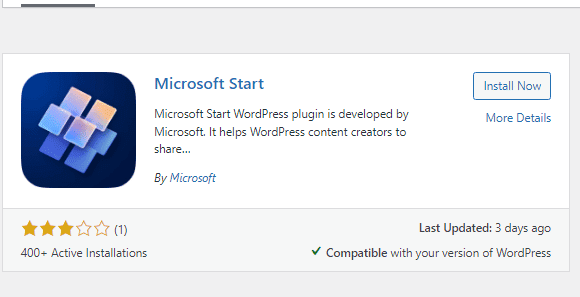




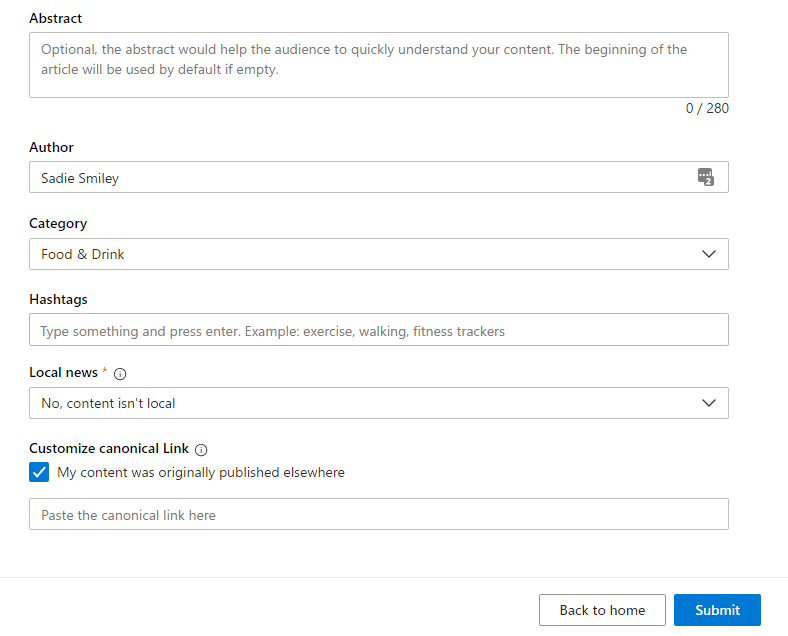
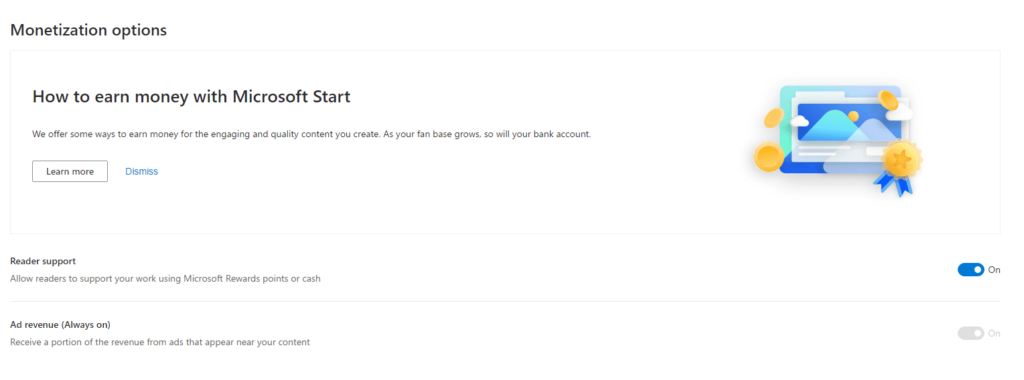
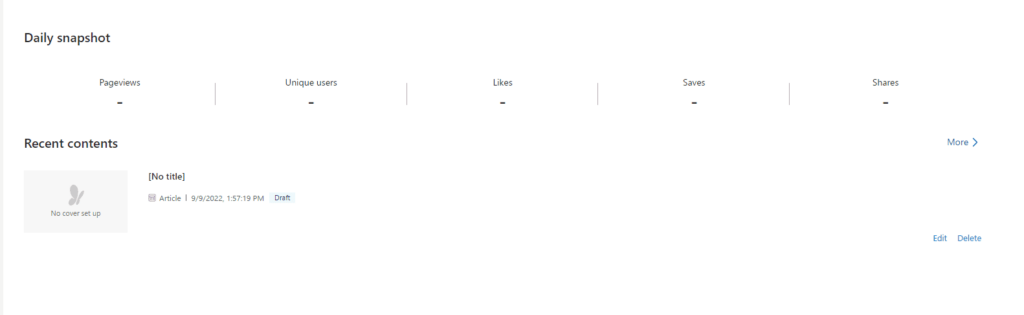






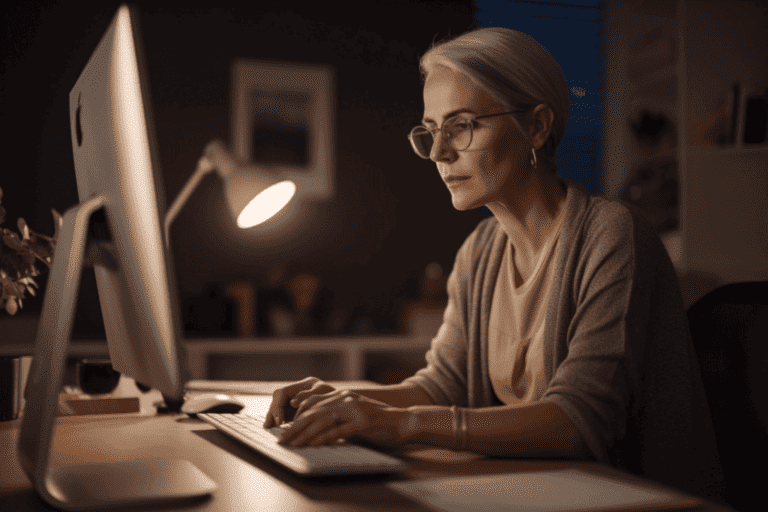
Sadie,
I’m so interested in this program—but the form has a glitch with the country. Is there any way I could get a code to apply? Thanks for any help you can give me!
KariAnne
I’ve been accepted into Microsoft Start program but the plugin and partner platform is super glitchy. I believe I published a few articles and I have hundreds more waiting to be published pending some help from the program staff.
Do you know WHERE our articles go after we publish them? I haven’t been able to even check if they are actually published.