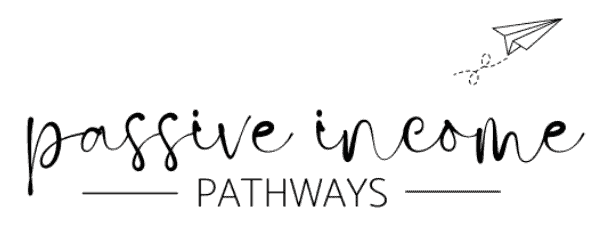How to Block Someone From a Facebook Group
If you've been using my tactics to grow your Facebook group, chances are you've had an influx of amazing new members, so yay!!
But with growth comes typical problems that crop up in bigger groups: trouble makers and spammers.
It's logical, if you have 1000s or 10s of thousands of people gathered in one place, you're bound to see the worst come out in some people. For that, we have a block button.
How to Block Someone From a Facebook Group on Desktop
There are a few ways to use the blocking fature in your Facebook group on desktop:
- before they join
- when they create a post
- when they comment
How to block spammers from joining your group
If you notice a spam profile is trying to join your group, choose “decline and ban” as the option:

How to remove a post and ban the author
If a spammer (or jerk!) accidentally got in, you'll discover this when they make a post. To block someone when they make a post, click the 3 dots on the post and then click “remove post and ban author.”

At this time you'll want to make sure you delete all content they've posted for the last 7 days, and apply changes to all of your groups (if applicable).
I like to have post approvals ON so spam posts don't get through nearly as often. I also have post edit approvals ON so I can prevent as much spam as possible from getting through.
I run groups in various niches, including weight loss, passive income, and tarot. These are all niches that lend to lots of scammers and spammers coming in, so we want to make sure we keep them out as best we can with our questions to join the group. If they happen to get in, we keep them under control with post approval being on.

How to remove comments and ban author
This is the same process as when you're removing a post. You'll click the 3 dots on the comment, and choose “remove comment and ban author.” You'll want to apply the settings mentioned above: “delete recent activity”, and “ban future accounts.”

How to Block Someone From a Facebook Group on Mobile
On mobile, the process of blocking someone from your group is similar. Click the three dots, and you'll see a pop-up with options:
- suspend
- report to group admins (that's you, so don't use this one)
- report comment (if it needs to be reported to Facebook)
- reply
- copy
- hide comment (this doesn't do much good, deleting is best)
- remove
- delete comment and ban user (this is the one we use!)


Remember, after you click “delete comment and ban user,” you want to check ALL the boxes:
- delete posts from the last 7 days
- delete comments from the last 7 days
- delete poll options from the last 7 days
- decline any pending members invited in the last 7 days
The reason we delete posts and comments from the last 7 days is because usually if there's a problematic group member, they don't just make one bad comment and move on. They're either spamming or trolling all over the place, in most cases. So we want to get rid of every trace of them that we can, in one fell swoop.
If you don't do it this way and just delete one post or comment, you then have to delete EVERY post or comment manually. If it is a spammer using a bot to comment, this could mean dozens or even 100s of comments before you notice a problem.
One more way to find spam and reported posts to delete from your group
Located on the left-hand sidebar, you should see “potential spam” and “moderation alerts” along with several other options. Click on “moderation alerts” and you will see if there are any flagged comments.

I have keyword moderation alerts set up, so if someone says something in a comment like “crypto” or anything else that is normally spam, it moves it to the moderation alerts tab and nobody can see the comment until you “ignore” and leave it there. Or, most likely, you're actually going to choose to remove it.
Sometimes the moderation alerts trigger when you don't need to remove a post, like if someone shares a legit link, I still get an alert because I have alerts on for all links.
Once you choose to remove the comment, you have three other options:
- suspend the group member
- remove the group member
- or ban the group member

I almost always choose to ban the group member, because I have a zero tolerance policy for spam, racism, homophobia, mean comments, etc. You have to decide what your rules and boundaries are for running your Facebook group, and enforce them accordingly.
When you choose to ban the group member, you'll get the same options you did before:

To save yourself time and energy, delete recent activity and ban their future accounts. Trust me on this one! 😉
What to do if you accidentally delete a comment or block someone

Log into your group.
Head over to the Activity Log on the left-hand sidebar.
Sometimes things move around so if it's not there, look around – it should be easily accessible.
From the Activity Log, you can:
- see details
- undo
- add note
When you're in the Activity Log, click “add note” when you ban someone so you can remember why you banned them. You can put something simple like “spamming” – or you can leave a detailed note about why they were banned.

It's a good idea to do this because sometimes people will write offensie comments and then come back later acting like they did nothing wrong, asking why they were banned from your group.
This is one thing to put in place for quality control, especially if you have admins. Make sure they add a note if they remove someone from your group so you can maintain integrity across the board.

When you click on “details” it will show the comment that was removed, when it was removed, and who it was removed by. It will even say which post it was a comment on, if it was a comment.

If you accidentally delete a comment, or accidentally block someone, you can undo this action in the Activity Log.
In my experience, undoing the action does not re-add the person to the group. It will simply allow them to re-join if they want to. So, you may want to send them a message letting them know you removed them in error and invite them to join the group again.
Facebook Group Privacy & Safety Tips
The point of blocking someone from your Facebook group is usually for privacy and safety. Whether they're spamming or trolling, you want to protect your other group members from these people and bots. There are several things you can do to keep your group safe.
Facebook group rules
Have clearly posted rules. Don't just use the rules Facebook gives you. Get specific.

Here's an example of the rules I have for The Women of AI. We've unfortunately had issues where group members are mean to others, condescending about prompt or image sharing, and more.
Every time there's an issue, it helps me create a new rule. I'm sharing this so you know it's okay to add rules as you go. Nothing is set in stone.
Group Settings
Setting your group up right can help prevent the spammers, which will save you time because you won't have to clean up the spam as often… because it won't get in as much! 🙂

I have very secure group settings, with the privacy set to “private” so it's a safe space but people can also search. I do have it set to require post approval, and to approve edits.
This is because if you have post approval on but don't have edit approvals on, people can just post a “legit” looking post and then edit it later with spam, and you won't know until after someone reports it or you see it in your feed.
The longer spam comments (and mean comments, for that matter) stay up in your group, the less of a safe space it is. You want your group members to feel like this is a place to hang out with you, not a place to get bullied or spammed all day.
Growing your Facebook group
I love growing Facebook groups because they are a great way to serve my heart audience. If you have been around PIPs for any time at all, you know it's all about creating a slip n slide rather than a value ladder. Who the heck wants to climb a ladder when they could slide instead?! 🙂
Look at the steady growth inside of one of my groups, The Women of AI:

Want to learn how to create your Facebook group in the right way and grow it beyond your wildest dreams?
Check out my $27 Facebook Group Growth Course: yes, it's worth way more than 27 bucks… but equally important to serving my heart audience is making sure my products are financially accessible to as many people as possible!
If this post helped you in any way, please pin one of these images below!
It helps my blog tremendously. Thank you!